Best web analytics plugins for WordPress sites
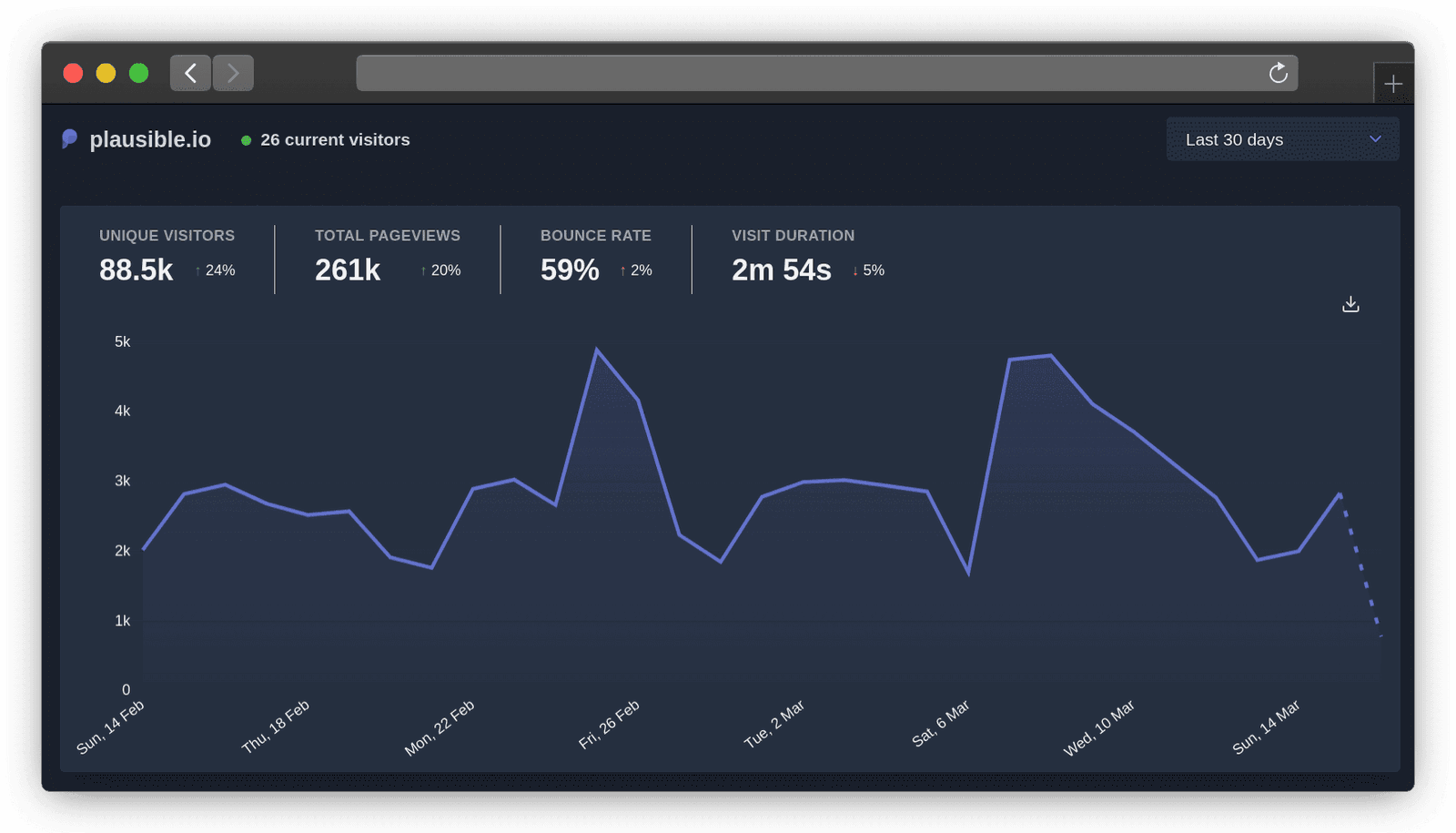
Started your WordPress site, published some posts and now want to get some stats to figure out how you’re doing? It’s time to install a WordPress plugin for web analytics.
WordPress is powering more than a third of all websites online and as a WordPress user, you have access to countless ways to check your blog stats. Here’s what you need to know about WordPress analytics.
- How can I check my WordPress blog stats?
- Best WordPress Google Analytics plugin
- Best analytics plugins for WordPress
- Jetpack Site Stats - Made by Automattic
- Koko Analytics - Best for basic statistics
- Matomo Analytics - Best for self-hosted Google Analytics replacement
- Plausible Analytics - Best for simple but powerful privacy-first analytics
- Insert Headers and Footers - Best for manual insertion of any analytics code
- How to add analytics to WordPress without a plugin
How can I check my WordPress blog stats?
WordPress doesn’t come with any built-in analytics out of the box. You’ll need to install a plugin or manually insert the tracking snippet into your theme files to enable stats to be tracked.
As always with WordPress, you have a plethora of choices. Some plugins are WordPress native, others are not. Some are open source products, some are not. And some are free to use while others are premium.
Let’s take a look at some of the main options.
Best WordPress Google Analytics plugin
Google Analytics is the most popular web analytics tool and there are several plugin options for WordPress.
Site Kit - Made by Google
Official WordPress plugin made by Google.
Integrates your site with Google Analytics, Google Tag Manager, Google Optimize, Google Search Console, Google AdSense and other services.
This plugin is used on more than one million sites. It is free to use.
What insights can you get from Google Analytics? Google Analytics provides more than 125 different reports with almost 300 metrics between them. It tracks whatever you want but it’s also overkill for most site owners.
There are various unofficial Google Analytics plugins for WordPress too. Some have a few users while others have millions. You can browse them all in this list in the official WordPress plugin directory.
Why you shouldn’t use Google Analytics on your site
We may be biased but we don’t recommend you use Google Analytics on your WordPress site because of these reasons:
- It’s owned by Google, the largest ad-tech company in the world
- It’s a bloated script that affects your site speed
- It’s overkill for the majority of site owners
- It’s a liability considering GDPR, CCPA and other privacy regulations
- It uses cookies so you must obtain consent to store cookies
- It’s blocked by many plugins and browsers so the data is not very accurate
- It requires an extensive privacy policy
- It’s abused by referral spam that skews the data
- It’s a proprietary product so you need to put your trust in Google
- It worsens the user experience due to the necessity for the annoying prompts
See full details in: Why you should stop using Google Analytics on your website.
Best analytics plugins for WordPress
There are better web analytics alternatives to Google Analytics for WordPress sites. Let’s take a look at them.
Jetpack Site Stats - Made by Automattic
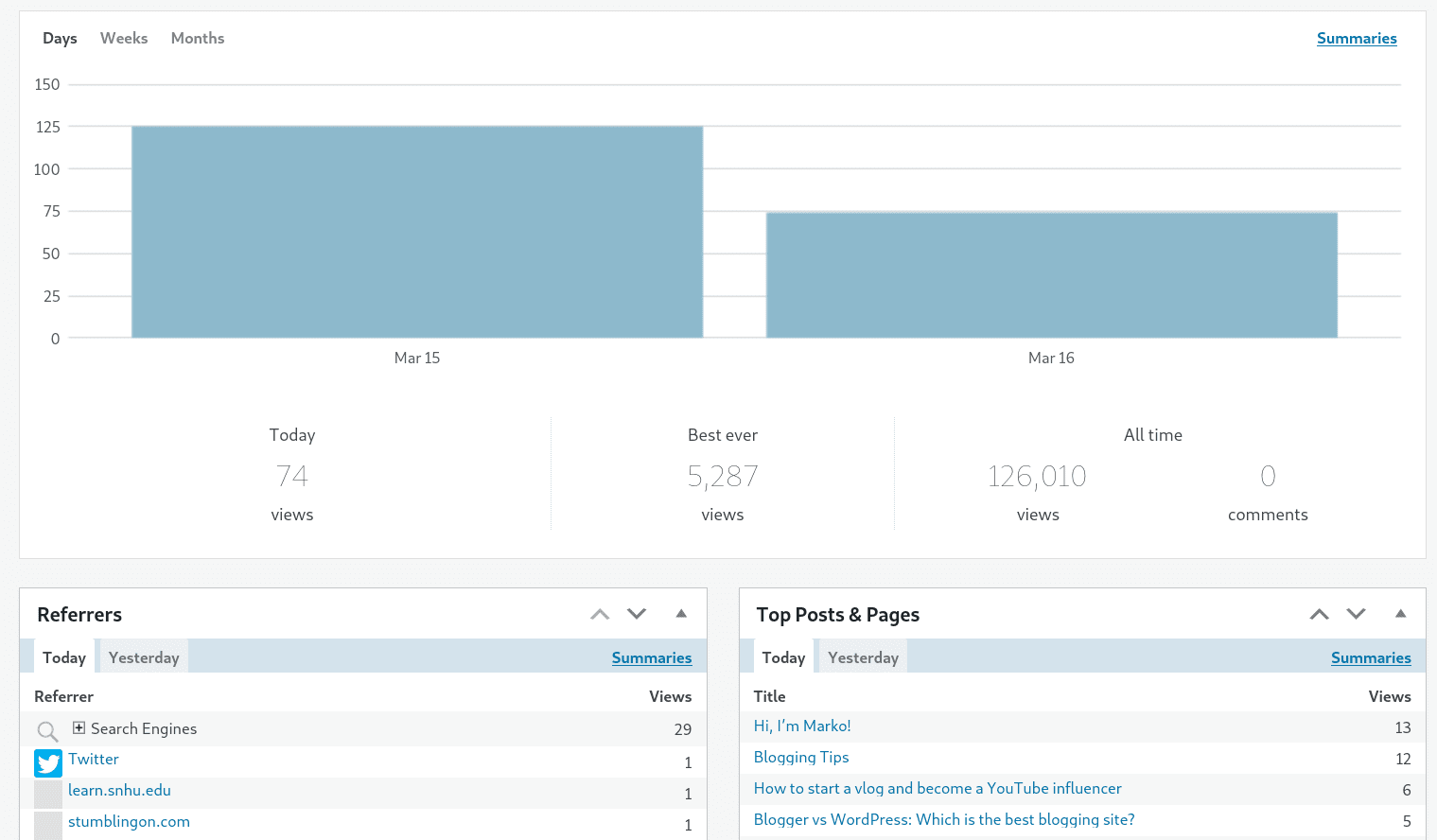
Jetpack is made by the same people that also run WordPress.com.
This plugin tries to do everything so you can consider it a mother of all WordPress plugins. It does backups, it does security, it protects from spam comments among many other things but it also has a stats feature.
Jetpack is installed on more than five million sites. It is open source software and the stats feature within it is free to use. The analytics script itself is lightweight.
What insights can you get from Jetpack Site Stats? The total number of views in the top graph. Top referrers, search engine terms and top posts below it. The number of WordPress followers your site has and the number of external link clicks.
This is all within your WordPress dashboard but you can also view enhanced stats on WordPress.com. These include countries your visitors are coming from, which authors get the most views and stats on videos played.
Koko Analytics - Best for basic statistics
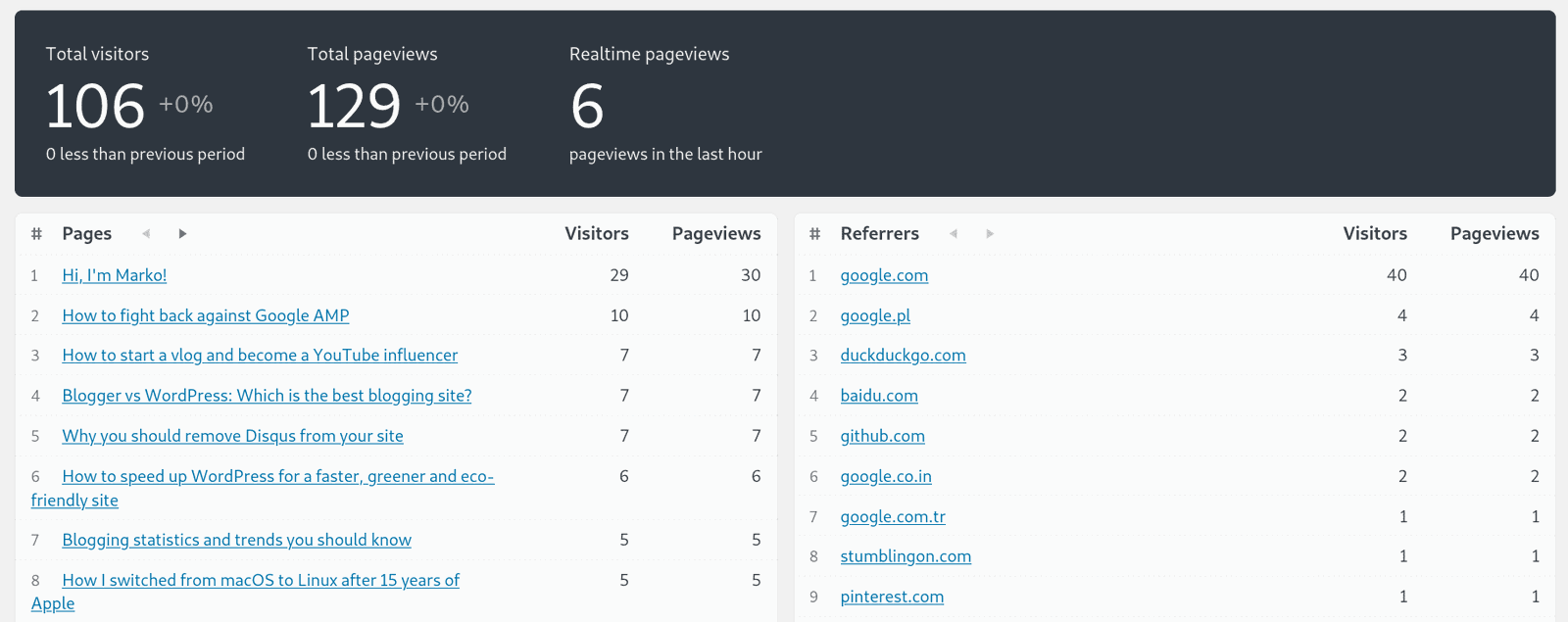
Koko Analytics is a simple and privacy-first WordPress-native analytics plugin. You self-host it on your server without needing significant server resources.
There’s the option to use an optimized tracking endpoint to improve the performance on high-traffic sites and there’s also an easy way to delete old data and reduce your database size.
No external services are used and there’s an option to disable cookies. It does state that “without the use of a cookie, Koko Analytics can not reliably detect returning visitors”.
It is installed on more than ten thousand sites. It is open source software and free to use. The script itself is very lightweight and comes at 126 B.
What insights can you get from Koko Analytics? Koko is as barebones and straightforward as analytics can be.
See the number of total visitors, total pageviews and pageviews in the last hour in the graph on top. See the number of visitors and pageviews for the top pages and the top referral sources below that. That’s it.
Matomo Analytics - Best for self-hosted Google Analytics replacement
Matomo Analytics aims to be a self-hosted and open source replacement for Google Analytics that provides most of the same metrics that Google Analytics does.
Matomo itself notes that self-hosting their stats on your server “can use significant resources”. If you have a high traffic site or use a shared hosting account, you may need to upgrade to a more powerful server.
It is installed on more than twenty thousand sites. It is open source software, the basic features are free to use and there are paid premium features such as funnels, heatmaps and session recordings.
What insights can you get from Matomo? It is very similar to Google Analytics. You have more than 70 individual reports within it with hundreds of different website metrics within them.
Plausible Analytics - Best for simple but powerful privacy-first analytics
Plausible Analytics is a new player on the WordPress analytics market. We’ve built an analytics tool that is simple to use, easy to understand, lightweight and privacy-first. No cookies are used and there is no cross-site or cross-device tracking.
Here’s how the dashboard looks like and you can explore the live demo:
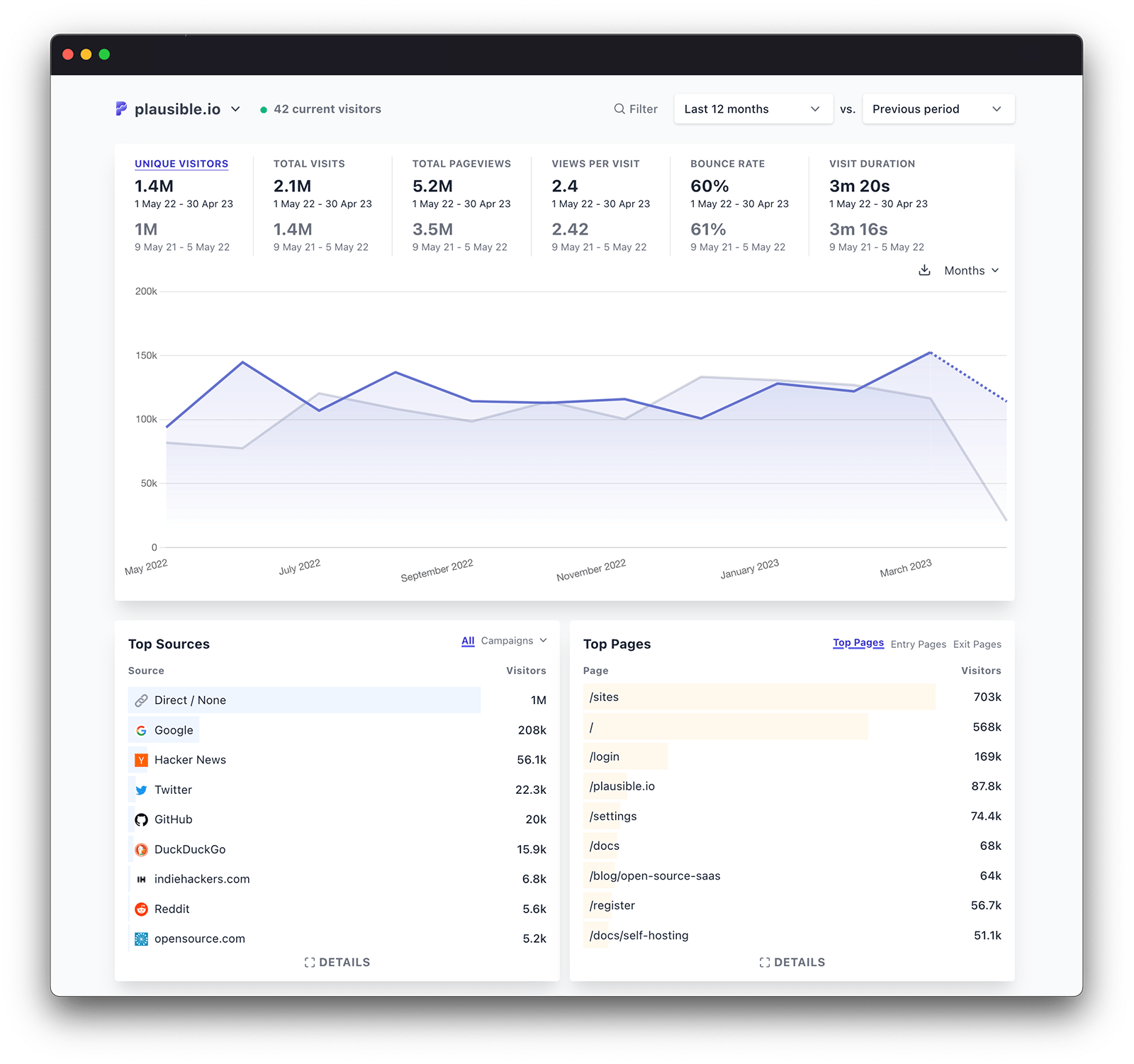
Plausible Analytics WordPress plugin is installed on hundreds of WordPress sites and Plausible is trusted by thousands of paying subscribers to deliver their website and business insights. The analytics script itself is very lightweight.
Plausible is open source but it is not free to use. There’s a free 30-day trial and if you choose to stay with Plausible, you’ll need to get on a subscription plan. We choose the subscription business model rather than surveillance capitalism and are operating a sustainable project funded solely by subscribers’ fees.
What insights can you get from Plausible? Plausible is simple to understand but it also provides valuable and actionable website statistics. You can track 404 error pages and external link clicks out of the box. You can track conversions and other custom events too. See how to get started with our WordPress plugin.
Insert Headers and Footers - Best for manual insertion of any analytics code
Insert Headers and Footers allows you to easily insert any code into your header without editing theme files. You can use this plugin to insert Google Analytics, Plausible Analytics and any other script.
This plugin has more than one million active users and it is free to use. Activate this plugin, paste your analytics tracking code in the “Scripts in Header” field and click on the “Save” button.
How to add analytics to WordPress without a plugin
As usual with WordPress, you are fully in control. This means that if you don’t want to use a web analytics plugin but still want some stats, you can integrate using the manual option.
You need to put the analytics tracking code in your WordPress theme file called header.php.
In the “Appearance” section in the left-hand side navigation within your WordPress dashboard, click on “Theme Editor”. Choose your theme in the top right (your current theme should be selected by default) and click on “Select”. In “Theme Files” locate the header.php file.
Paste your analytics tracking code between <head>...</head> tags and click on the “Update File”. This method works for Google Analytics, Plausible Analytics and most of the other web analytics tools.
Note that you will need to do this process every time you update your theme unless you create a child theme.
P.S. Check out our compilation of WordPress plugins for implementing on-site search.