Transfer ownership of a site
Plausible allows you to transfer the ownership of a site to a different Plausible user or to a team that you're a part of.
This is useful for consultants and agencies working with clients. You set up the site in Plausible, add custom events, email reports, traffic spike notifications and so on. When your job is completed, you can transfer the ownership of the site to your client.
Do note that any active subscription is not transferred alongside the site. As the new owner of the site, your client is then responsible for paying for the Plausible subscription and the day-to-day operations through their own Plausible account.
Our teams functionality allows you to start a team and invite one or more team owners. Other team owners can then remove you from the team. See how to start a team
How to transfer site ownership to a different user
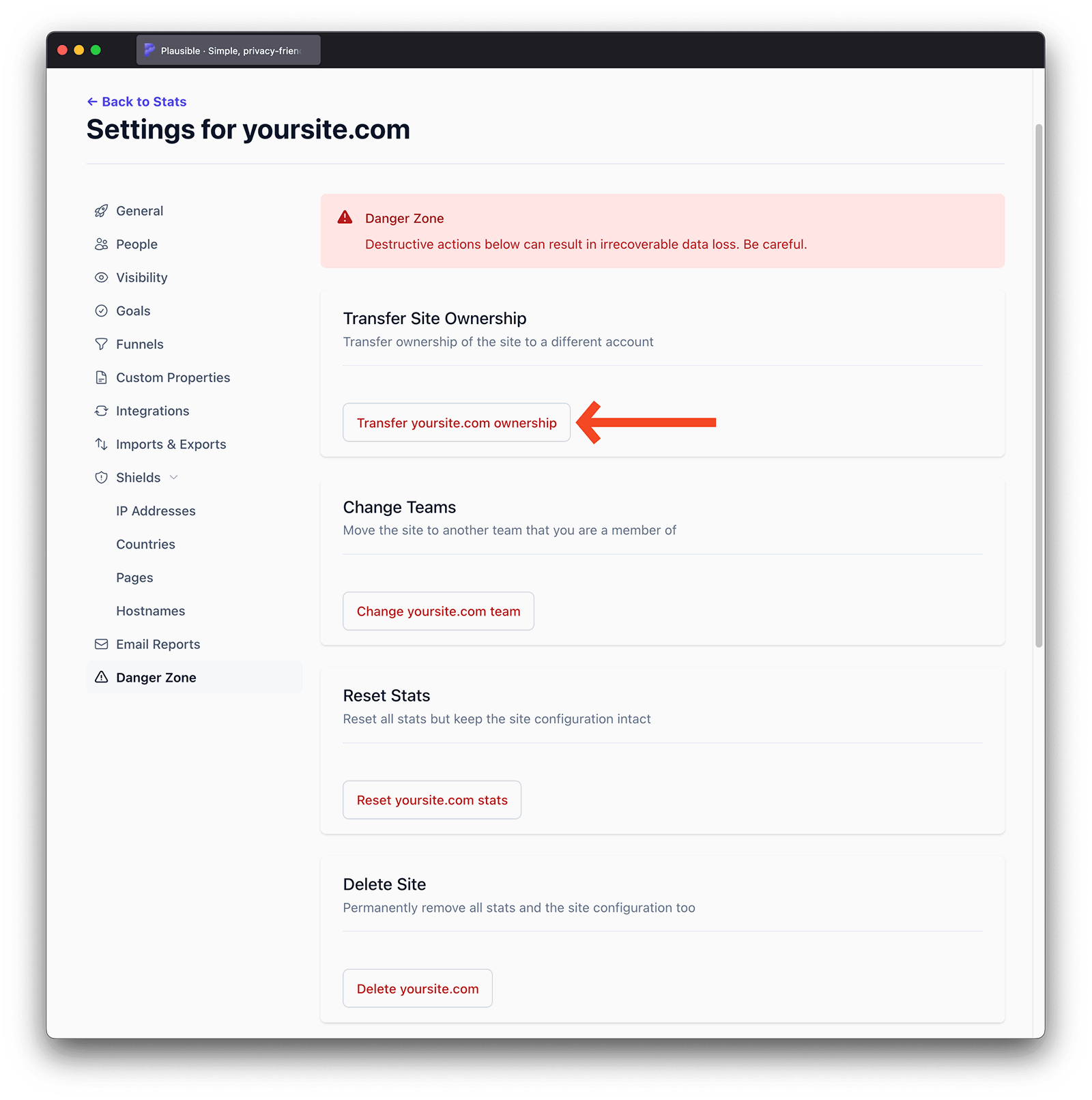
- Go to the site settings of the website you'd like to transfer the ownership of.
- Click on the "Danger Zone" section in the left-hand sidebar.
- Here you'll see the option to "Transfer Site Ownership"
- Enter the email address of the person you'd like to transfer the ownership to. If you transfer the ownership to a person that doesn't have an existing Plausible account, they will get an email and will need to register an account.
- Click the "Request transfer" button. We will send an email to the person you want to transfer the ownership to and notify them about your transfer request. They will need to register for a Plausible account (or log in to their existing Plausible account) and accept the transfer request. All requests expire after 48 hours.
They will immediately become the new owner of the site after they accept the transfer request. The new owner is then responsible for the billing. If the new owner doesn't have an active subscription, they are required to upgrade their account to accept the transfer.
After the transfer of the ownership has been completed, you still keep the "Guest Editor" role to the site so you can view the stats and edit the site settings. The new owner can choose to change your role or altogether remove you from having access to the site at any time.
How to transfer site ownership to a team
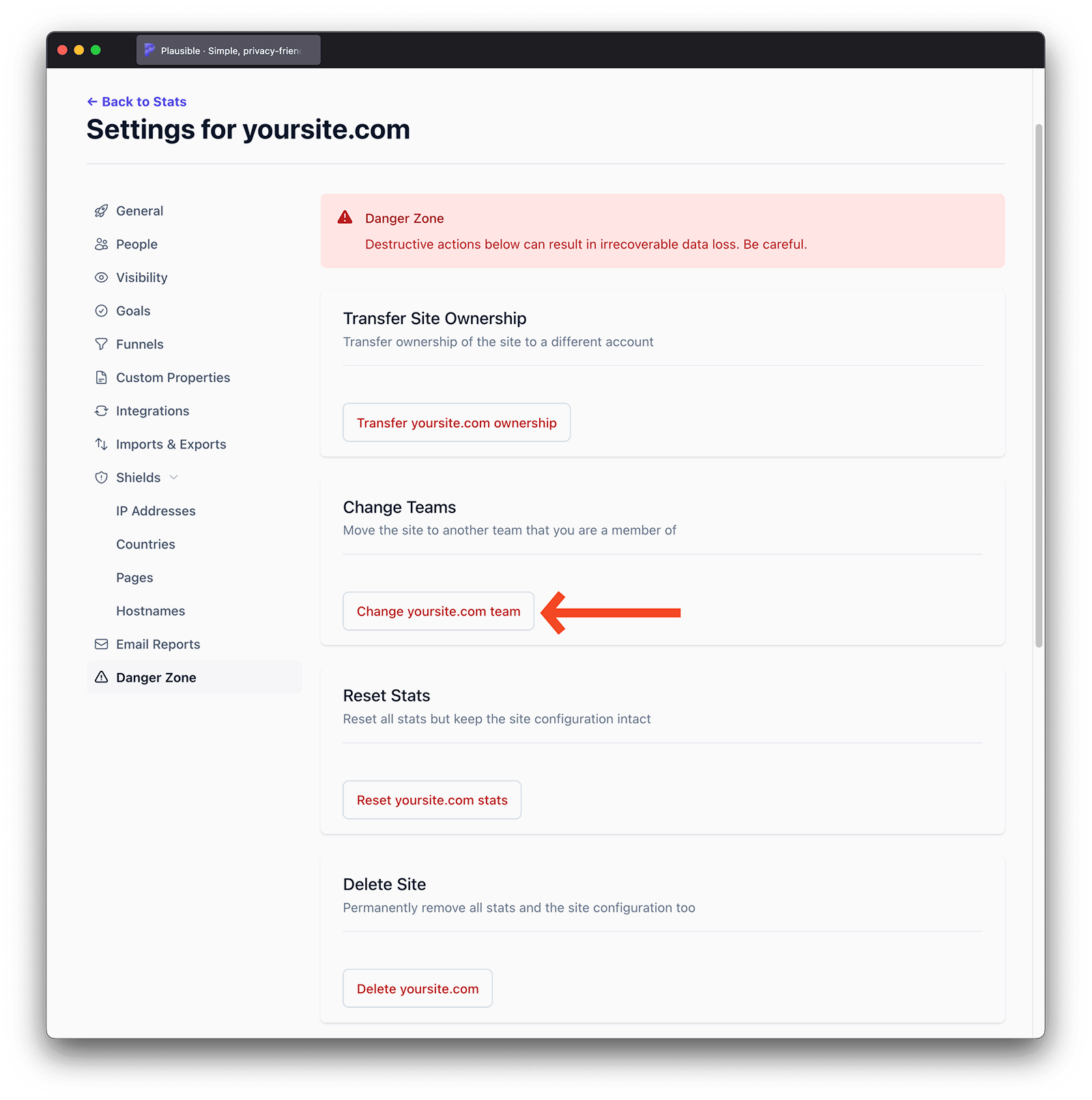
- Go to site settings of the website you'd like to transfer the ownership of.
- Click on the "Danger Zone" section in the left-hand sidebar.
- If you're a member of a team, you'll see the option to "Change Teams.
- Select the team you'd like to move the site to.
- Click the "Change team" button. Note that the destination team must have an active subscription with a sufficient plan to support the transfer.
How to modify the user roles
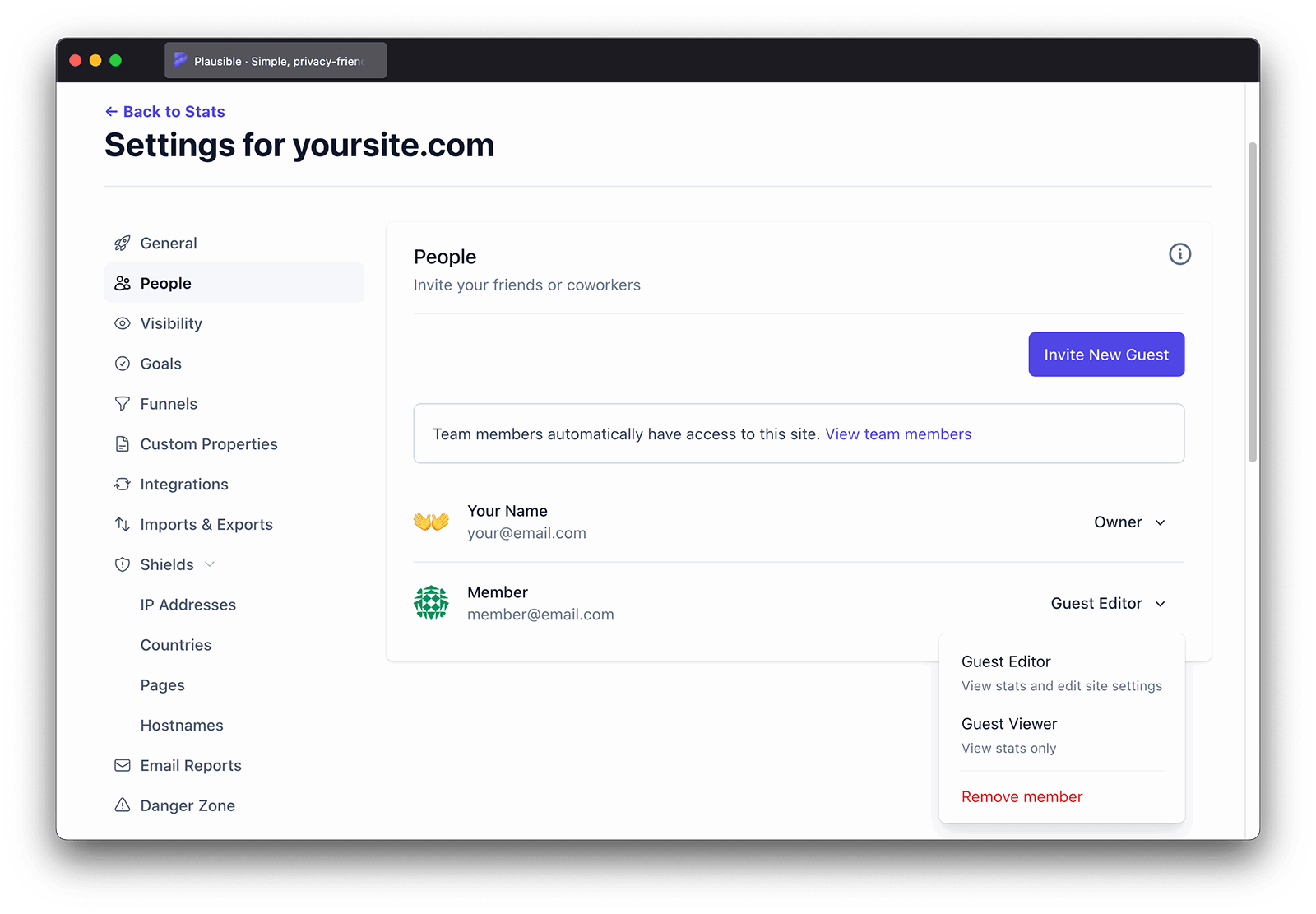
You can change the user role at any time:
- Go to the site settings of the website you'd like to modify the roles for.
- Click on the "People" section in the left-hand sidebar. That's where you can get an overview of the current site guests and their existing roles.
- Click on the current role next to the name of the person you'd like to change the role for.
- Choose a new role for the user.
That's it. The user now has a different role.
How to remove a user
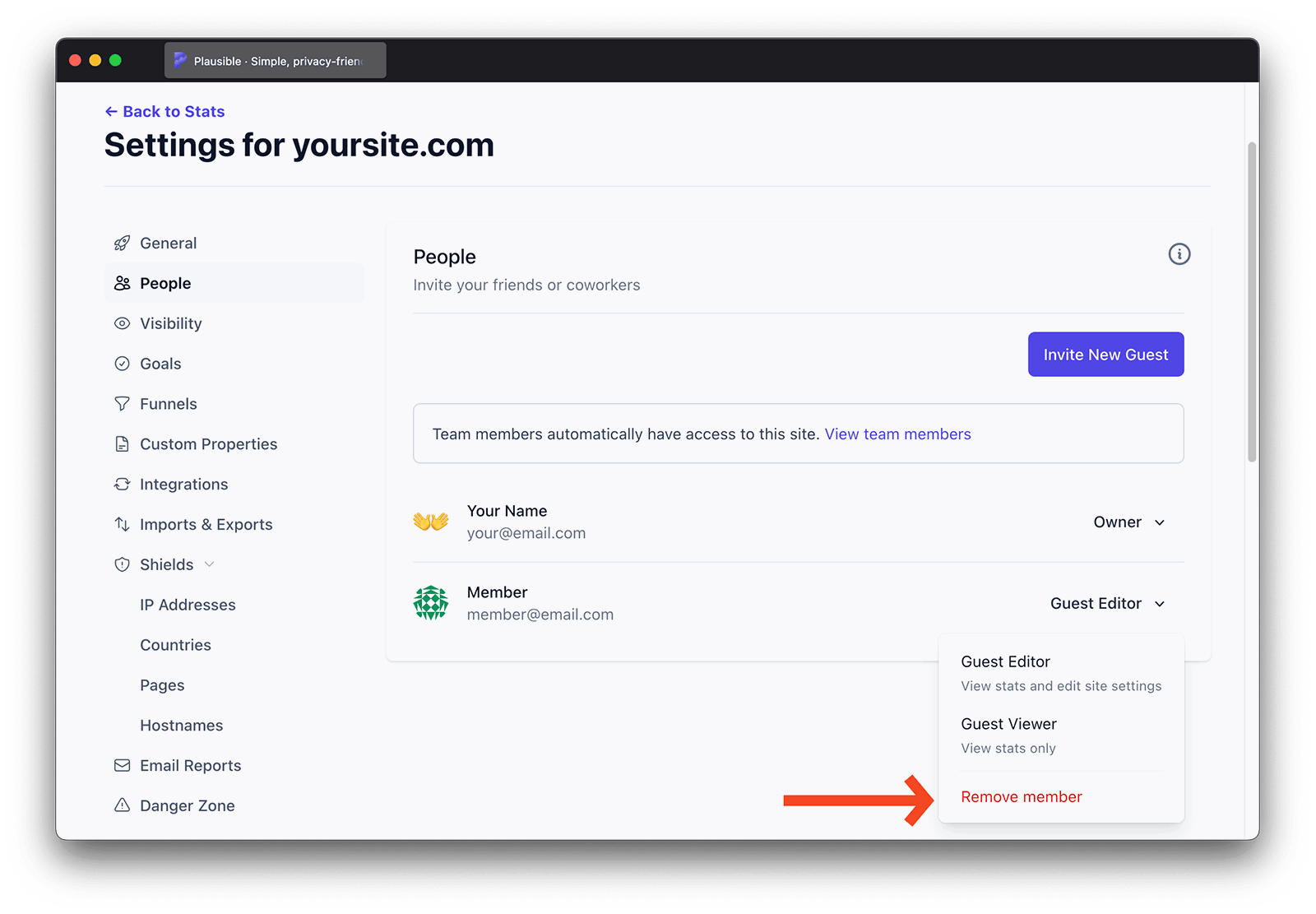
You can remove a user from having access to a site at any time:
- Go to the site settings of the website you'd like to remove a user for.
- Click on the "People" section in the left-hand sidebar.
- Click on the current role next to the name of the person you'd like to remove.
- Click "Remove member" .
That's it. The user has now been removed from the specific site.